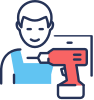Optimizing Desk Cable Management with Omnidesk

Cable management is one of the least exciting aspects of a desk setup. It can be pretty tricky to figure out which cable management method is the most efficient for your working style.
This is especially so when you have many electronic devices with cables. It can even take you more than 15 minutes to untangle many wires. It might be a pain initially, but it can simplify your life when you find out a system that works for you.
Unfortunately, simply cleaning and putting things away isn't enough. To avoid a cable mess effectively, you'll need a proper fool-proof strategy to feel the results.
Scroll down to find out how to manage your desk cables effectively!
Step 1: Start
The first step is sometimes always the most challenging. Tangled cable ties are a tedious but consequential problem to deal with. As a result, many people tend to put it off until necessary to deal with the situation.
Start from the very beginning. First, disconnect everything that is connected to your PC and surge protector.

Step 2: Power Placement
The location of your power outlet is essential to your desk cable management. Most people typically connect it to the nearest available power strip and insert a surge protector in.
But if you put a surge protector at a better location, you'll have a much easier time managing your cables.
So step back and think of the location of your power sources.
Underneath Your Desk:
This is often the best location. Your power surge may be routed away from view under one of the greatest pieces of cover at your disposal, your desktop, by placing your surge protector under your desk.
On The Floor:
Mounting your surge protector isn't essential if your workstation placement provides plenty of covers. The best spot for your surge protector is sometimes on the floor, out of sight.
Surge protector hiding spots include:
• Between the wall and the desk cabinet
• Behind other furniture and objects
In A Box:
If you're on a budget and you have a super minimal layout. Even a box will do. Sometimes less is more, after all.
Step 3: Cable Management Accessories
Many cable management accessory products will help you maintain an uncluttered cable setup without having to make any drastic changes.
Zen Cable Management Pack
Omnidesk created the Zen Cable Management Pack for this very reason. To get all your wires in order without having to cut holes into your desk.
The pack features a complete collection of the best cable management accessories that will help you keep track of your individual cables. So you don't need to buy anything from anywhere else!
The cable management pack come in two sets; black and white. The materials of the products are also durable, long-lasting and sleek. In addition, the wire management pack features cable holders that can fit all cables, short and long, from 1.9 centimetres to 2 meters.
The Zen Cable Management Pack has everything you could need, from cable clips to cable binds. It can be used for almost any cord you have.
Cable Management Bar
A cable management bar has holes for you to put wires in. It can be placed behind your desk to hide all your wires, making it a subtle yet practical desk accessory. This way, you won't need to have more space on your desk just to put wires on it.
Say goodbye to all those pesky cords with the Omnidesk Advanced Cable Bar! With a wider and deeper design combined with the extra pass-through holes results mean you can easily gather your cables.
Laptop Mount
Mounting your laptops not only helps with cable management, but it also frees up space on your desk for a cleaner look—and isn't that the ultimate goal?
The Omnidesk Laptop Mount is truly one of a kind. It can carry laptops up to 4.5 kg in weight, is made of a heavy-duty steel structure and even has a safety ledge stopper to ensure your computer doesn't fall.
Are you scared of your laptop overheating? The design of the Omnidesk Laptop Mount is built to ensure ventilation and smooth airflow for your laptop.
Step 4: Connect and Organize
Connect all your power cables back to your PC, and conceal and direct the wires away from your setup using the abovementioned cable management tips. Then, do the same thing with your surge protector cords.
With the help of your skillfully hidden surge protector and cable management accessories, all the cables should look streamlined once they're reconnected.
Tighten Loose Ends
There will be power cords that, despite your best attempts, will not fit neatly into your cable management. Some wires will dangle carelessly, and huge cable bundles are unsightly. This is the point at which you tighten everything up.
Use cable clips to control errant cords that didn't make it into your cable management container.
Use cable velcro ties or zip ties to secure loose wire bundles, paying specific attention wherever many cables are connected.
Tighten the computer cables
If you must leave a set of cables exposed, use a cable management sleeve to wrap them up neatly.
That's pretty much it—you now know everything there is to know about desk cable management.

Step 5: Adjust
Suppose you find that the route cables aren't having difficulty connecting with the power strip or don't like how all the wires and cable holders are set up. Make the necessary adjustments.
It's your computer desk setup, and you should be the one that benefits the most.
You'll figure it out eventually, and you'll have a desk wire system that makes you happy.
Omnidesk Cable Management
Omnidesk's wide collection of inspiring desk accessories can help give you all the incentive you need to get started.
We understand that setting up your cable management system can be complex, so we made our products with that in mind.
Our high-quality products are made with practicality and style in mind. Our products will help you quickly manage all your route cables without difficulty.
What are you waiting for? Get the desk of you've always imagined with Omnidesk!